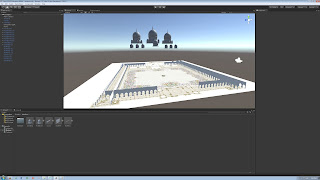Friday, April 28, 2017
Interior
For the interior dome first created the top part of the dome. By using a sphere deleted the bottom half of the faces and after that extruded the bottom edge
Next created one of the triangle polygons. Used a cube fist added as many division as needed to create the form then extruded the inside faces. Then by using the Duplicate spatial tool duplicated the mess in 360.
The next part is created by using the form of the walkway and again duplicated in 360.
The next step was to create the candler I created the top part of it with a cube and the Duplicate spatial with making sure that they are going to move on the x and y axes so I can get the effect of steps. The leaves were created from a sphere. Created one leaf in the needed form by deleting all of the unneeded faces. Then duplicated it in 360.

Next created one of the triangle polygons. Used a cube fist added as many division as needed to create the form then extruded the inside faces. Then by using the Duplicate spatial tool duplicated the mess in 360.
The next part is created by using the form of the walkway and again duplicated in 360.
The next step was to create the candler I created the top part of it with a cube and the Duplicate spatial with making sure that they are going to move on the x and y axes so I can get the effect of steps. The leaves were created from a sphere. Created one leaf in the needed form by deleting all of the unneeded faces. Then duplicated it in 360.

Interior
For the interior walls used the same walls from the walk way and reorganized them.
The shape in the middle was create from a cylinder the same way as the windows. After the need form was created by using revolve tool the I was able to create the shape. Then every other face horizontal face was selected and extruded and then beveled.
The shape in the middle was create from a cylinder the same way as the windows. After the need form was created by using revolve tool the I was able to create the shape. Then every other face horizontal face was selected and extruded and then beveled.
Mosque Front
The front of the mosque was created from cubes. I extruded the edges to create the basic for of it added the window the same way as on the Domes by making the main mesh live.
Then from a cylinder created the star shape added a few decisions and extruded the top part. Then deleted all of the sides of the star and left only one and added windows to it. Then by using the duplicate specials created the star.
Then from a cylinder created the star shape added a few decisions and extruded the top part. Then deleted all of the sides of the star and left only one and added windows to it. Then by using the duplicate specials created the star.
Minaret
Next step was to create the minaret.
I used Cube to create the base. For the second part I used a cube again. Added as many division as I needed. For the windows used the same shape from the dome windows and the same technique (Making the main object live). For the lattice I used cylinder and twisted it, then beveled all of the edges and extruded the faces between the bevels and the deleted the faces in between.
For the top part used the same top from the dome.
I used Cube to create the base. For the second part I used a cube again. Added as many division as I needed. For the windows used the same shape from the dome windows and the same technique (Making the main object live). For the lattice I used cylinder and twisted it, then beveled all of the edges and extruded the faces between the bevels and the deleted the faces in between.
Monday, March 27, 2017
Sheikh Zayed Grand Mosque 3D Model
Next step was to create the entrance from the from of the Mosque.
I used the form I created for the entrance and reshaped it a little bit to get the new shape.
I used the form I created for the entrance and reshaped it a little bit to get the new shape.
Sheikh Zayed Grand Mosque 3D Model
The next step is to create the form on the top of the column.
First I created a high poly of one of the leaf on from the firs lair.
I created it by using a plane and added some divisions on it. Then reorganized the vertices to create the form I needed. After creating the form the next step is to create s low poly from it. First I made the object live and by using the Quad Draw tool I created a shape that was close to the one I have. Then I baked it. The next was to create high poly of the form underneath the leaves. And baked it as well.
First I created a high poly of one of the leaf on from the firs lair.
I created it by using a plane and added some divisions on it. Then reorganized the vertices to create the form I needed. After creating the form the next step is to create s low poly from it. First I made the object live and by using the Quad Draw tool I created a shape that was close to the one I have. Then I baked it. The next was to create high poly of the form underneath the leaves. And baked it as well.
Friday, March 3, 2017
Sheikh Zayed Mosque 3d model
Next step is to create the Entrances of the mosque. Started with the entrance of the courtyard.
I used the shape form the walls around the courtyard. I duplicated it 3 time and made the shape in the middle bigger. Then selected the edges and extruded them to get the shape around the openings. Then I extruded the edges forward and them I bridged the walls in between the openings. I copied the wall I created and pasted it on the other side and them bridged it in between.
I used the shape form the walls around the courtyard. I duplicated it 3 time and made the shape in the middle bigger. Then selected the edges and extruded them to get the shape around the openings. Then I extruded the edges forward and them I bridged the walls in between the openings. I copied the wall I created and pasted it on the other side and them bridged it in between.
Wednesday, January 25, 2017
Sheikh Zayed Grand Mosque 3D Model
I am going to create the "Sheikh Zayed Grand Mosque" as game environment in Maya for the next few months.
The Riwaq is created by arches and the way I decided to create them in Maya was by using the SVG tool. I went to Illustrator by using the pen tool created the form I needed than copied and pasted into Maya. The SVG tool created a polygon mesh in the shape I created in Illustrator. After that I deleted the edges I didn't need. I also deleted the front and back faces of the mesh. The next step was to select all of the outer edges and extruded them.
Then I combined the base and the top of the Dome and merged the vertices.
Then I created the shape of the windows by using a cylinder polygon. Then I selected the dome and made it live after that selected the vertex of the windows shape and snap them to the dome in the wanted area. Next was to delete the faces of the dome where the windows shape is going to be. Then selected the dome and the windows polygons and combined them. next step was to snap the the vertex of the windows to the dome. Next was to select the faces of the windows and extrude them push them inside. I created one window and then I duplicated by using duplicate spacial all around.
For the next part I just copied and past the domes around the shape. For the windows on the bottom part I followed the same steps.
Next I exported the object as FBX and uploaded into Unity.
Also exported the Riwaq and uploaded into Unity.
I will build the exterior fist and then the interior. The first day I blocked it out in Maya and then decided to work on the area around the Sahn (courtyard) called Riwaq.
The Riwaq is created by arches and the way I decided to create them in Maya was by using the SVG tool. I went to Illustrator by using the pen tool created the form I needed than copied and pasted into Maya. The SVG tool created a polygon mesh in the shape I created in Illustrator. After that I deleted the edges I didn't need. I also deleted the front and back faces of the mesh. The next step was to select all of the outer edges and extruded them.
Next I created the dome of the Mosque. I used a Sphere Polygon for the base of the dome. First I deleted the faces on the bottom and by using the vertices I reshaped it in the form I needed.
The next step was to create the top of the dome. I used Sphere and Torus Polygons. By using the vertices I reshaped them and used the target weld toll and the then I merged the vertices.
Then I combined the base and the top of the Dome and merged the vertices.
Next step wa to create the bottom of the dome. I selected the bottom ages of the dome above and extruded it a few time until I got the wanted result.
Then I created the shape of the windows by using a cylinder polygon. Then I selected the dome and made it live after that selected the vertex of the windows shape and snap them to the dome in the wanted area. Next was to delete the faces of the dome where the windows shape is going to be. Then selected the dome and the windows polygons and combined them. next step was to snap the the vertex of the windows to the dome. Next was to select the faces of the windows and extrude them push them inside. I created one window and then I duplicated by using duplicate spacial all around.
For the next part I just copied and past the domes around the shape. For the windows on the bottom part I followed the same steps.
Next I exported the object as FBX and uploaded into Unity.
Subscribe to:
Comments (Atom)